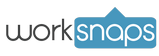MAC Client Installation (for MAC OSX 10.x (10.9 or above), OSX 11.x, OSX 12.x, OSX 13.x, OSX 14.x)
Applicable OS Versions
- OSX 10.x (10.9 or above)
- OSX 11.x Big Sur
- OSX 12.x Monterey
- OSX 13.x Ventura
- OSX 14.x Sonoma
Prerequisite
You should have a recent version of Java installed. To check it, you can open System Preferences and if you see a Java icon you already have Java installed on your system. Here is a screen shot .
If you do not see the Java icon in System Preferences, please install it with the following instruction.
- Open a browser and go to page www.java.com. Here is the screen.
- Click the Free Java Download button to proceed. Then you will see this screen.
- Follow the steps to install Java.
- Note: There will be some warning dialogs during the installation of Java, please refer to Step 1 - Step 6 in this document on how to deal with them.
Install and Configure Worksnaps
- Download the Worksnaps Client package. The package is in DMG format.
- Click on the DMG file to launch it.
- You should see an installation window like this one . Just drag the Worksnaps Client icon to the Application folder.
- Important Step
-
If you are using OSX 10.9, 10.10, 10.11, 10.12, 10.13 or 10.14
You need to turn on Accessibility for Worksnaps Client to make it work properly. Please follow this instruction to configure accessbility. -
If you are using OSX 10.15, OSX 11.x, OSX 12.x, OSX 13.x or OSX 14.x
You need to turn on Screen Recording, Accessibility, and Camera (optional) for Worksnaps Client to make it work properly. Please follow this instruction to configure those options.
-
If you are using OSX 10.9, 10.10, 10.11, 10.12, 10.13 or 10.14
- Go to you Applications folder and you should see Worksnaps Client. Just click to launch it.